Imagine – you copy beautiful chart as a picture from Excel to Outlook message and it becomes blurry. The same thing with PowerPoint – sometimes you want some static chart or table image, but picture quality becomes a real problem. As you see in post title image, I have a solution and it’s pretty simple.
1. Select worksheet range, chart or whatever you want to copy.
2. Go to the Home tab and choose Copy as a picture.
3. Under Format option select Bitmap.
4. Paste it where it’s needed and enjoy sharp chart.
Here is another little known Excel feature that helps to copy and paste chart formatting.
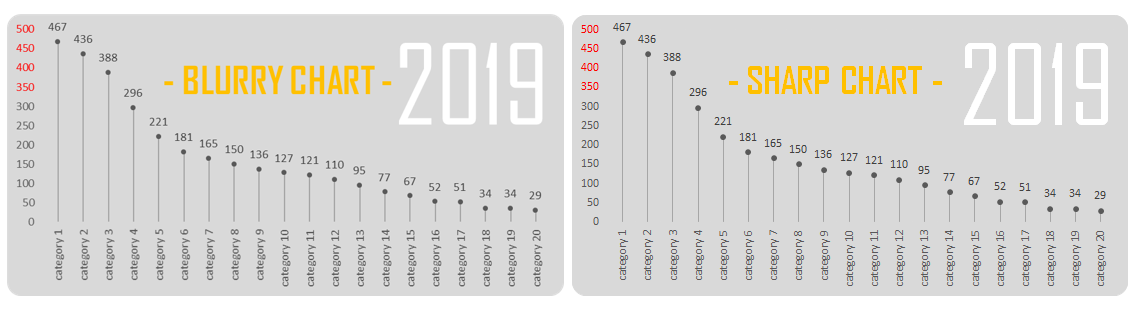
Just stumbled on this, thanks for the guidance had missed the save as image function!
Some adjustements I had to d oto get it sharp:
Change font, calibri made it blurry (used roboto but guess arial will work)
I also used “picture” instead of bitmap which worked better for me.
Thanks again!!
Why not just paste as an image in Word? Saves keystrokes.
Of course, if the result comes out without blur. This is only in case if you’re not satisfied with the result.
This worked well for me – thanks for the tip. I was struggling with pasting a table into Bluebeam. The picture option worked better for me. Thanks, again.