At this moment, there is no built-in color picker in Power BI or Excel, but here is how to use eyedropper PowerPoint. Eyedropper in PowerPoint is capable of detecting RGB and Hex color codes.
Let’s say you are creating a Power BI visual, and you want to match background color with page color. Here is how to use a PowerPoint color picker for Power BI.
- Take a snapshot of the part that contains the necessary color and paste it into a PowerPoint slide. You can do it by using the Windows shortcut.
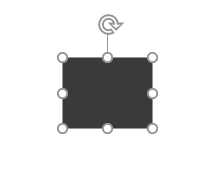
- Go to the Format Picture tab and choose eyedropper from the Picture Border dropdown.
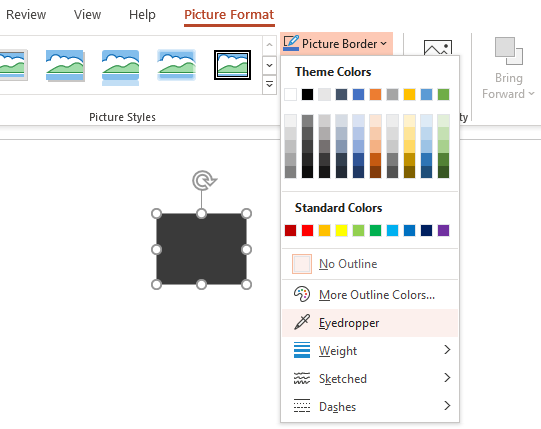
- Use the eyedropper to pick the necessary color.
- Go to the Picture Border dropdown again and choose More Outline Colors.
- As a result, there will be RGB and Hex color codes available that you can copy and use in Power BI or Excel.
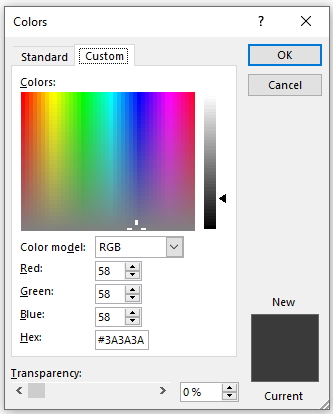
There is also an option to use Microsoft Paint to pick an RGB color code similarly.
That was the case in this post with the Pac-Man chart, but since you can use Hex code in Power BI and Excel, PowerPoint eyedropper is a little bit easier.
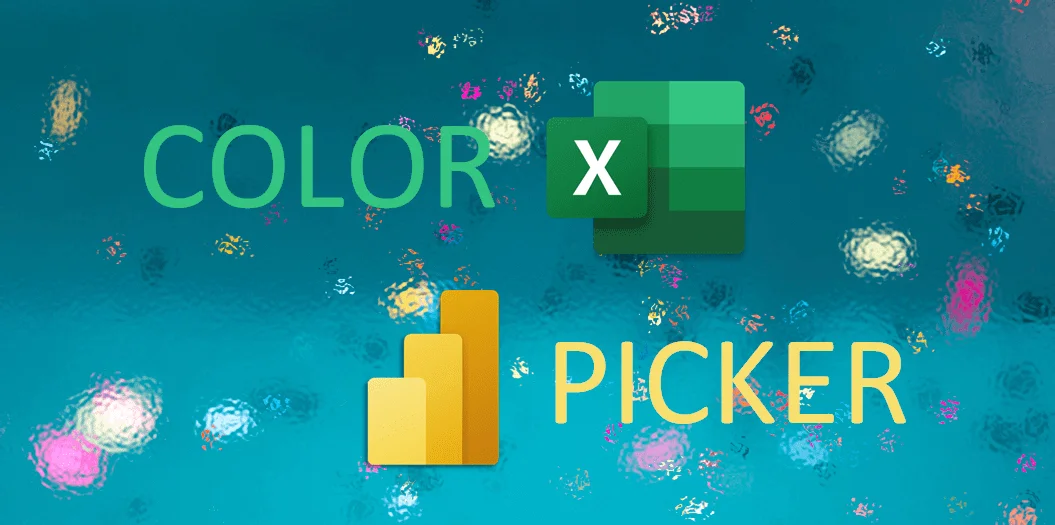
Leave a Reply