Here is how to connect to the Salesforce data with Power Query in Excel or Power BI. For the Salesforce CRM data exploration, I found Power Query very useful. There is no difference if you are using Power Query in Excel or Power BI. The steps to connect to the data with Power Query are the same.
Connect to the Salesforce data with Power Query
1. Use the Get data icon. If you are using Power BI, that is the first thing you usually do when starting a new report. In Excel, you can find that in the data tab.
2. Choose the online services section and find one of two options for how you can use Salesforce resources. If you don’t have those in Excel then you need an upgrade.
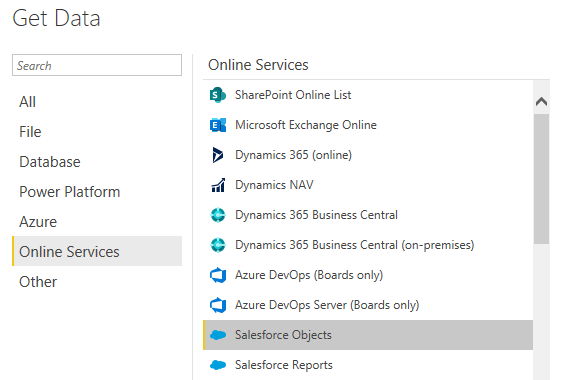
3. If you do not have special preferences move through this step without additional actions.
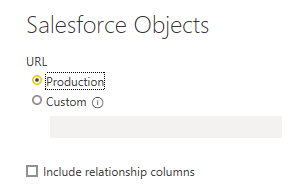
4. After that, do the authorization in the Salesforce like you usually do and connect to the data. If you are connecting for the first time, you might get an error. Try to connect again.
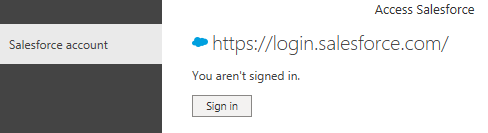
OAuth error when connecting to Salesforce with Power Query
Usually, it happens while connecting to the Salesforce for the first time.
Wait for a minute and try to connect again. In my case, it worked to solve this problem.
What’s next?
Power Query is a powerful tool in daily tasks like combining data from multiple Excel sheets. Take a look at other posts in this blog to get some new ideas.
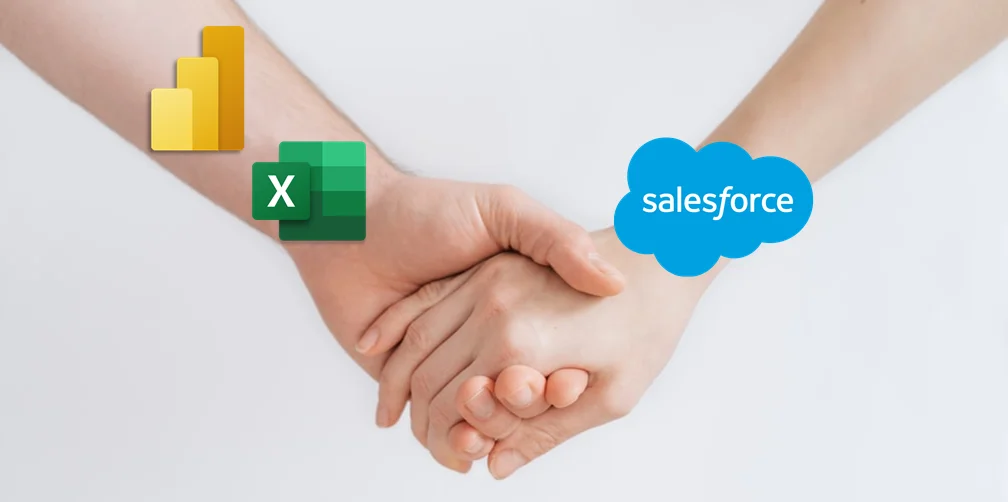
Leave a Reply