ISO week number and ISO year calculation in DAX might be the best solution if you’re using the Power BI calculated table. They will give you the dimension of weeks with the same number of days and work for multiple years.
In DAX, it is similar to Excel.
To demonstrate all these calculations, I will generate a date table with 10 days.
Date = CALENDAR(DATE(2021, 1, 1), DATE(2021, 1, 10))
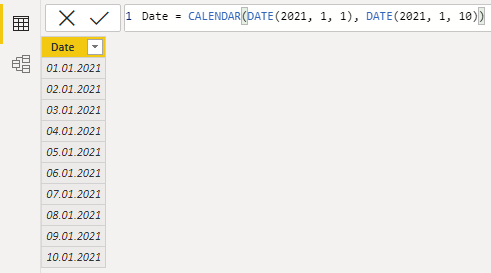
ISO week number in DAX
You can calculate the ISO week number by using the function WEEKNUM. In the WEEKNUM, you should use return type argument 21 to calculate week number by ISO 8601 calendar standard. It might be confusing when the autocomplete doesn’t show that kind of return type, but you can see in the function WEEKNUM description that that is an option.
ISOWeekNumber = WEEKNUM('Date'[Date], 21)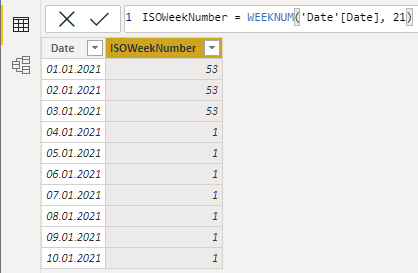
ISO year in DAX
ISO year is necessary if you have multiple years and want to group data using ISO week number. Some of the dates at the end or beginning of the year might belong to another year.
If you already calculated the ISO week number, then it is easy to do mathematically like this.
ISOYear = YEAR('Date'[Date] + 26 - 'Date'[ISOWeekNumber])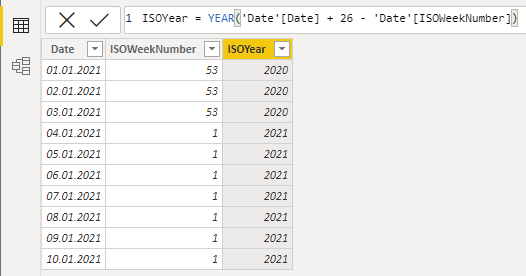
Other calculations
When you have ISO week number and ISO year in DAX, you can combine them in multiple ways.
For example, as a number or as a text.
ISOWYNumber = 'Date'[ISOWeekNumber] * 10000 + 'Date'[ISOYear]
ISOYWNumber = 'Date'[ISOYear] * 100 + 'Date'[ISOWeekNumber]
ISOYWtext = 'Date'[ISOYear] & " " & FORMAT('Date'[ISOWeekNumber], "00")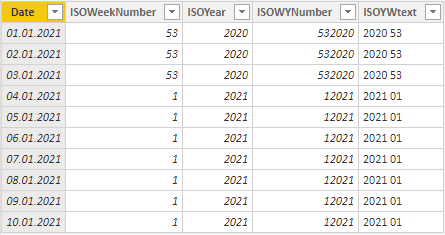
As you can see, I added leading zeros in DAX for one of the results.
Here is how to do these calculations one step earlier in Power Query – ISO year and ISO week number.
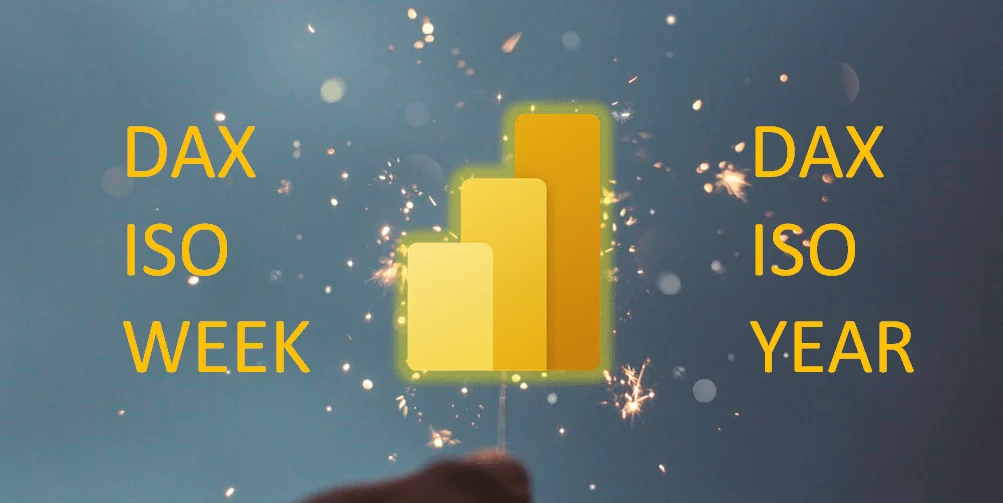
Leave a Reply