If your data contains two categories, don’t miss a chance to create a Pac-Man chart in Excel. It might not work all the time, but if one category is between 15-25%, then your two slice pie chart might be looking similar to famous gaming hero Pac-Man.
There might be several creations in the process of creation of this chart. For example, how to rotate an Excel pie chart in a way that the smallest slice is facing the right side or how to resize a whole pie inside an Excel chart.
Rotate Excel pie chart
As I mentioned previously, the Pac-Man chart is the best if one of the slices is from 15% to 25% of the total. That peace represents the mouth. By default, Excel arranges pie chart slices in the order that might be right for you or this kind of chart.
Rotate Excel pie chart in 2 easy steps:
1. Select pie chart slices and press Ctrl + 1 to open the formatting pane.
2. Select the series options icon and change the angle of the first pie chart slice. 60 degrees worked the best for me.
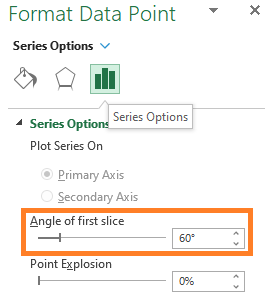
As you can see, there is a point explosion option that will move slices apart and explode the Excel pie chart.
The next thing is to do the pie chart formatting. The Pac-Man color scheme is coming from the image in this post. You can read color code from any picture by using a color picker in Microsoft Paint.
Resize pie inside Excel chart
By default, the pie chart in Excel might be too close to the chart title or borders. To change that, select the pie chart area and resize it.
If you found selecting the chart area difficult, here is a quick tip. Select your Excel chart and use the shortcut Alt + arrow to move from one element to another. At one point, you will select a pie chart area.
Animate your Excel chart in Microsoft PowerPoint
If you use your pie chart in a PowerPoint presentation, consider adding animation effects. Here is another post that will explain how to do that.
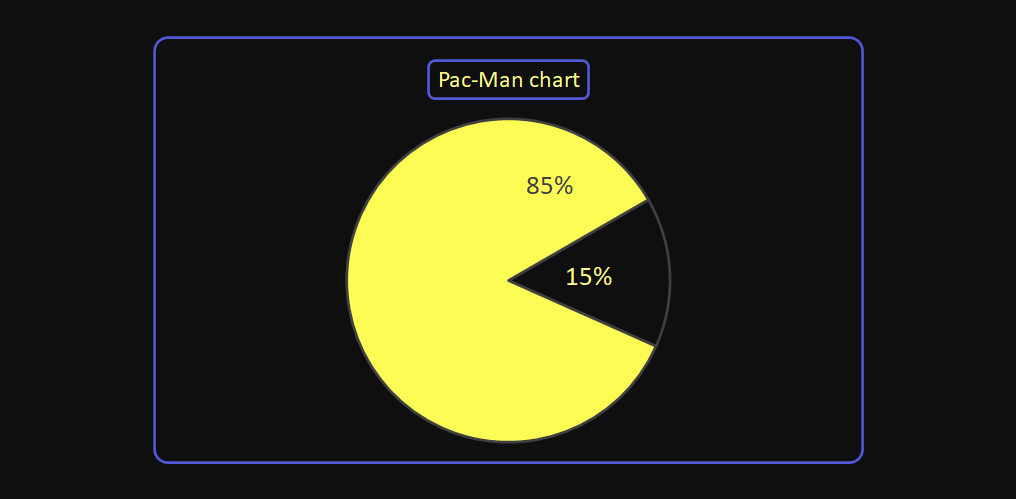
Leave a Reply