If you are using multiple PivotTables from the same data source, then there might be a problem (ungrouped PivotTable problem). The same column doesn’t work in a grouped and ungrouped state. At the moment, you are ungrouping grouped columns in other PivotTable, the same happening in other PivotTable.
Here is how to change grouping in one PivotTable without interaction with another.
Interrupt connection between PivotTables (ungrouped PivotTable problem)
- Copy that PivotTable which you want to copy.
- Open a new Excel file (Ctrl + N).
- Paste it there.
- Ungroup necessary column.
- Copy PivotTable with the ungrouped column.
- Paste it into the previous file.
Can’t properly copy PivotTable
Be careful with copying PivotTable – you should select all of it. The safest method is by going to the Analyze tab and using Select -> Entire PivotTable.
How to turn off auto grouping in PivotTable
Sometimes it might be better to turn that off.
Right now, in Office 365, go to:
- File
- Options
- Data
- Check “Disable automatic grouping of Date/Time columns in PivotTables”
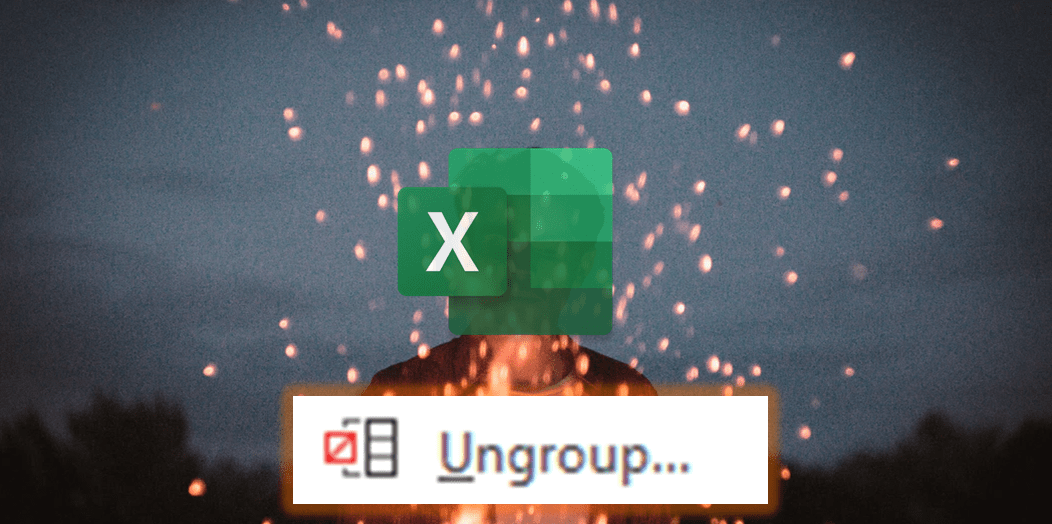
Leave a Reply