If you’re interested to use your MS Teams files like you usually would in File Explorer, then here is how to sync with the local OneDrive folder.
When I’m working with Excel files, there is no way right now to open them from MS Teams with the desktop application by default. That is the reason why I like to sync my MS Teams files with my computer. Here is how to sync MS Teams files with OneDrive.
1. Open the Files section in MS Teams that you want to sync.
2. Click the Open in SharePoint button.

3. As you see, there is a representation of directories, and I recommend to go to Documents. That will change the name of your local folder to simpler: “Channel name” – Documents.
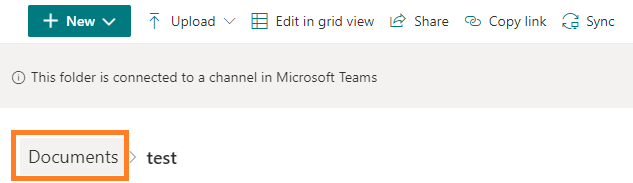
4. Locate the Sync button and click it.
![]()
5. Then you click on Open Microsoft OneDrive button, and a new folder will appear on the left side of File Explorer.
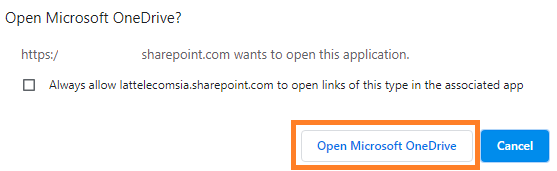
If you need an explanation in more detail, then I recommend you to visit this post.

Leave a Reply