Here is how to schedule a batch file in Windows Task Scheduler.
- Hit the Win button and start typing Task Scheduler.
- On the right side pane choose Create Task.
- The beginning is pretty standard, but in the Action tab choose New and fill Program/script with the name of the batch file and Start in (optional) with the path to the batch file.
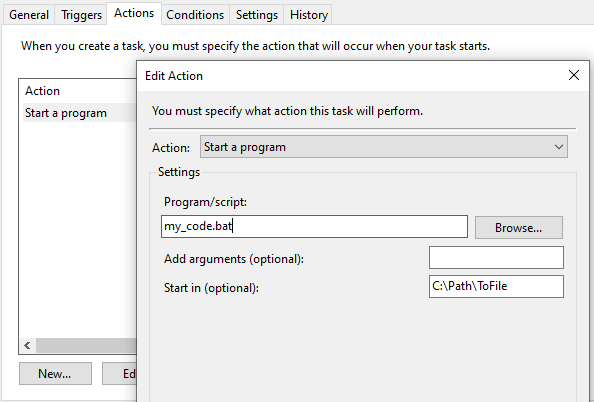
There is possible to schedule a batch file without a Task Scheduler. Check out how to schedule or periodically loop tasks in Windows.
If you are interested in how to run Excel from Windows Task Scheduler then check out this post.
If you have software like R then you can run that from the command line. For example, run r script from command line.
Leave a Reply