If you have DateTime or time column in your data, then sometimes there is a desire to analyze it by time intervals. With Excel and DAX functions you have plenty of possibilities how to do that, but in Power Query, you have to sweat a little bit. Here is the way how to do that in Power Query.
In Power Query time is stored like decimal number between 0 and 1.
First of all, you need to calculate how many necessary time intervals you have in 24 hour period, then multiply with a decimal number that represents time, round to nearest time interval and convert back to time by dividing with time intervals.
With all this in mind rounding to the nearest 30-minute interval goes like this.
=Time.From(Number.RoundDown(Number.From(Time.From([DateTime]))*(24*60/30))/(24*60/30))
Or for the rounding to the nearest 15-minute interval, it goes like this.
=Time.From(Number.RoundDown(Number.From(Time.From([DateTime]))*(24*60/15))/(24*60/15))
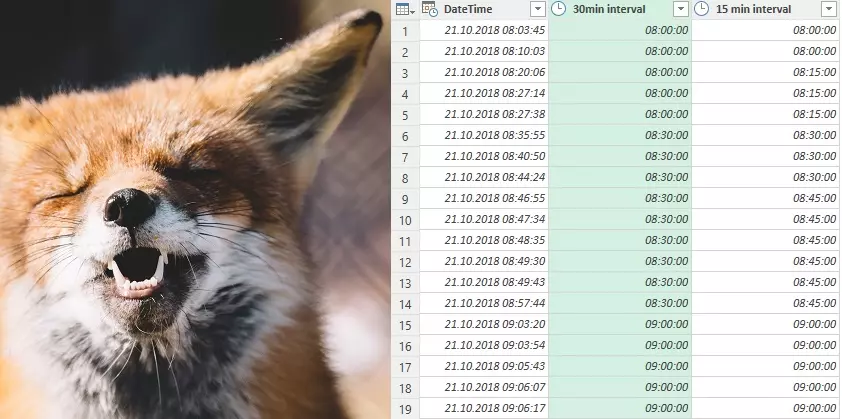

Leave a Reply